30
2009
Integrate Visually Enhanced System Files into XP Source to Improve GUI
Many people like to install and use Vista Transformation pack and other GUI enhancers to improve the their Graphical User Interface.These packs have to be installed manually after installation XP.
However there is a tool which can directly integrate visually enhanced files in to the XP Installation Source.So , when you install XP you will directly be presented the improved and enhanced GUI.Your XP installation screens will also be visually enhanced.
XP Theme Source Patcher(Makes XP closer Vista)
The XP Theme Source Patcher application was designed to improve the Graphical interface of your Windows XP. Some 370+ files have resources that this application replaces and another 100+ are simply replaced. Images, animations and icons that have been extracted from Vista are included in this application.
XPtsp slipstreams resources like; icons, bitmaps, AVI’s etc.. from other shell patchers like VTP8, VistaMizer and Energize directly into your unattended Windows XP disc.
Visually Enhanced Logon UI
Visually Enhanced Desktop
There are four variants of themes available.
XPstp Green :- Download File:XPtsp.v1.4.6.0_batch.exe
XPstp Blue :- Download File:XPtsp.Blue.v1.0.b1.batch.exe
XPstp Purple :- Download File:XPtsp.Purple.v1.0.b1.batch.exe
XPstp Black :- Download File:XPtsp.v1.4.6.0_batch.exe
[ad]
Download the XPstp Variant of your choice.(XPtsp.v1.4.6.0_batch.exe in the screenshot)
Copy your XP Installation source to your hard disk.(It is E:\xpsrc2 in the screenshot).
Update with all latest updates and Integrate Windows Media Player 11 before running XPstp.(This step is optional.)
Run the downloaded file.(XPtsp.v1.4.6.0_batch.exe in the screenshot)
Choose the folder to which you have copied your XP Installation Source.(E:\xpsrc2 in the screenshot)
Click on Patch.The XP Source files will be patched.This process takes some time to complete.
XPstp Installation
Now you have a XP Installtion Source with Visually Enhanced Files.
[ad]
Now you can either create an iso and burn it by using Ryan VM Integrator (Click On Make ISO Tab), or you can further customize it by using nLite and other tools.
You can test your Visually Enhanced XP installation on a virtual machine before burning the ISO to a CD.
Read this to find out how to test your Updated XP Installation Disk in a VMWare Virtual Machine for free.
10 Reasons why Ubuntu is a BIG Failure in India »
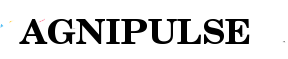
 An article by
An article by 





Well…i think i’ve done it correctly…but, …like…there’s always a “but”…
I created a dir for xp , put the files in it , i run the patcher to the source dir . Everything went ok.. Then i used Nlite to integrate the Windows Installer 4.5 into the Xp. That went done with no problems. And , for the final step , i integrated my drivers into the xp .usingriverdriverspack a
Which copy of XP are you using?(XP SP3 or SP2 ?? )
Are you sure about your nlite settings ?
You may have removed some components in nlite.
After the integration , i burned a copy of the windows…Next thing, format & install of the new windows :)
Everything was nice, i liked it very much…but there was a hick’up …after the install i coudn’t run any service with the .MSC ..(i.e.: services.msc, gpedit.msc and other services that ends with “.msc”). i fixed the problem by downloadin the MMC setup from microsoft website…My question is …WHY that happend?
I didn’t add anything else except the microsfoft installer (wich HAD NO PROBLEMS) and the drivers using driverspack.net application.
i’m very sure about the nlite settings…i didn’t removed what i thinked it was necessary… and i use SP2.
…i’ll make a new copy, test an a virtual machine and i’ll let i know..
OOOOOOOOOOOOOKkkkkkkkkk…so ..here we go :)
Create a dir..copied the xp source into it , installed Xp thing thingy…or what ever it’s called…XPstp Black or something like that…installed drivers, used nlite to create iso..everything went perfectly…no errors , no nothin’… installed on vmware version 7 ..install ok…everything ok…until… (and the answer for the question whats behind door number 1 is….. ERROR…cannot find mmc bla bla bla..cannot open services.msc..gpedit.msc and so on..)
Looks like the XPstp black package id corrupting your mmc and msc files.
Can you try the XPtsp Green Batch?
I have used this package with success.
http://www.xptsp.com/Downloads_Batch.php
FileName: XPtsp.Green.v1.4.7.1_batch.exe
Size: 58.4mb (61,217,014 bytes)
Neaa…relax…i like black more ;))
i will download all the patches….there are all nice !!!
and regarding my problem, i’ll integrate the mmc setup with nlite :)
i’ve posted my problem to your site in case anyone comes in here and hits that problem too, to know that to do …and i might add…this is not the first time i access your ..i love it..it’s very usefull..from here i’ve learned how to integrate drivers in xp :)..Keep up the good work:)
Thanks a lot Sorin.
I am glad you are finding my site useful.
here’s link…
http://img192.imageshack.us/img192/8586/windowsxpprofessional20pp.png
No nlite tweak , just iso …
I have sufficient access to all…I’m the damn admin :)
if i go to the microsoft website and download MMC setup version 3 for xp , it will work… I think the patch got somehow messed up with that extension…i can access all other extensions except “.msc”
and YES…those files EXISTS :)
Hi, are there windows seven theme to integrate (not with a black bar)? Desktop looks better (cozy) when Seven remix is installed.
But overall the batch is great! I use it. Only black vista bars spoiling the picture. Anyway thank you.