25
2009
Integrate Drivers into Windows XP installation Disc
One of the most common problem faced after installing Windows XP is missing drivers.
I have a written a article here http://agnipulse.com/2008/08/automatically-install-all-missing-drivers/
In that article I had mentioned about Driverpacks.
In this article I will show you how you can integrate these DriverPacks directly into your Windows XP installation disc so that all the required Drivers are installed automatically whenever you install Windows XP.
A DriverPack is a package of drivers for a particular category of hardware. There are for example DriverPacks for Sound devices and for Graphics devices.It is basically a collection of drivers for a particular category of hardware.
You can download these Driverpacks from Driverpacks.net.
These Driverpacks contain almost each and every driver in compressed format(7z).The best thing about these driverpacks is that they are constantly updated.
These constantly updated Driverpacks can be integrated into your Windows XP installation disc so that they are installed automatically whenever you install Windows.
Note:Any customisations such as Updates,Windows Media Player 11,Enhanced Visuals or nlite must be done before Integrating DriverPacks.
- To integrate Driverpacks you need to download a tool called DriverPacks Base from here http://driverpacks.net/applications/latest
- Double Click on the downloaded file and extract to folder c:\Program Files\Dpsbase

- Download the recquired DriverPacks from http://driverpacks.net/driverpacks/latest
- You have to select the required DriverPacks from the list of Categories.You can view the list of Drivers in each Driverpack.For example if you do not have an Nvidia or an ATI Graphics Card you need not download Graphics A as they only contain ATI and Nvidia Drivers.The same applies to Graphics Physx and Graphics Languages.Chipset,Lan and Masstorage DriverPacks are a must.If you still have space on your CD then maybe you can include Graphics C and Sound A and Wireless Drivers(if you have a wireless device).
- Once you download the required Driverpacks copy it to c:\Program Files\Dpsbase\DriverPacks

- Additionaly you can also download Driverpacks for BlueTooth,Printers,Modem,Webcam etc from here http://forum.driverpacks.net/viewtopic.php?id=587 .These additional DriverPacks are called 3rd Party DriverPacks.These driverpacks are created by the members of the DriverPack Forum.http://forum.driverpacks.net/viewforum.php?id=13
- Copy these 3rd Party DriverPacks to c:\Program Files\Dpsbase\3rd party DriverPacks
- Launch DPSBase.exe
- Settings–Location Choose the Location of Windows XP Source

- Select Disc under Installation Platform
- Under DriverPacks tick the DriverPacks you want to use.If you are using 3rd Party Driverpacks tick the option.

- Make sure you tick DriverPack MassStorage Text Mode. This option integrates all the SATA/MassStorage Drivers.So your Windows XP will never have any problems detecting AHCI or SATA Hard Disks.You do not have to press F6 and load your SATA Drivers from a floppy during Windows XP install.
- Under DriverPacks method choose Method 2 .This is a stable and tested method of installing Drivers.For more details on this method check this http://www.msfn.org/board/solved-drivers-cd-t12566.html

- Under Finisher method choose GUIRunOnce. This is to clean up the uncompressed drivers once all Drivers are installed.

- Leave the Optional Settings as it is.
- Check your preferences under Overview and click Slipstream

- The integration takes about 2 min.
- A new folder OEM will created in your XP Source.A presetup.cmd will be created in the I386 folder.This file contains the commands to decompress the DriverPacks during installation.
- Your txtsetup.sif in the I386 folder will be modified to load SATA/MassStorage Driver in the text mode stage of installation.
You can now use RyanVM integrator or nLite to create a XP installation ISO which can be written to a CD.
Windows 7 32 bit and 64 bit direct download links »
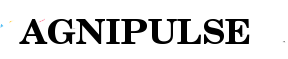
 An article by
An article by 





3Q For you share shis!
Nice Information on Driver Integration
I was just looking for this only
How do you integrate individual drivers using RVMi? I used nLite before and had several problems with the hotfixes etc. I am using RVMi this time – but I don’t want to use all drivers in driverpack – any help you could give would be really appreciated. Thanks!
Another great tool for intergrating service packs, drivers, etc is nLite
It…. useful to computer service engineers….
the person who created this driver base…. should all of them salute to themmm
“HAT’S OF TO THAT PERSON”
windows xp ditnt instalation in new (latest ) mothee board why? how to instal?. when instal system says hard disk is damaged or virus. but other os is instal.