18
2011
Create a Hidden Partition on USB Flash Drive
There are many ways and tools to hide or protect data on a USB Flash Drive.Some of these tools create a file container of desired size which can then be mounted using a password.Some other tools encrypt the data.Another option is to zip or rar the important data with a password.
However, I am not very comfortable with the above methods of protecting or hiding data.
- File Containers and Encrypted Files can be deleted
- Password protected compressed files attract attention
- Data is lost when the USB Flash Drive is formatted
To overcome the above problems you can create a hidden partition on your USB Drive.
The main advantage of this method is that the Hidden Partition and the data in it stays on the USB Drive even after formatting your USB Drive.
In this tutorial I will be using Fbinst to create a hidden partition on a USB Flash Drive.
Download Fbinst
- Backup all the data on your USB Flash Drive
- Download Fbinst Tool .Read more about Fbinst
- Extract the downloaded archive.
- Execute FbinstTool.exe. You will get a User Account Control Dialog Box.Click Yes.
- Change the language of the user interface to English

ReFormat USB Flash Drive
- Select your USB Drive.

- Go to Boot Config and click on Format Options

- Select force and Extended .In the box next to the Extended enter the size of the Hidden Partition in Megabytes.

- In the screenshot I have entered 200 as I wanted a hidden partition of size 200mb.
- Leave other settings as it is.
Add Files to Hidden Partition
Now that you have reformatted your USB Drive you can add important files to your hidden partition.
You can observe a file called PartitionTable.pt.In the status bar you can see the free size available in the primary and extended area.Primary area is of no concern to us.Only the extended free space is important.The extended area is the hidden partition in your USB Drive.
- Right Click in the empty space and click on Import file to Extended Data Area .Here select your important file.

- You can now see the file in the Fbinst Window.

Access files on the Hidden Partition
Accessing the files in the Hidden Partition is easy.
- Open FbinstTool.exe and it lists out the files in the hidden partition.
- Right click on the file that you want to access and click on export.You should select a location to save your important file.
- Once the file is exported you can access the file from the location you specified.
- If you make any changes to your file,then re-import it using the instructions in the previous step.
You cannot directly open files from the Hidden Partition.However you can rename or delete files in the hidden partitions by right clicking on the files in the FbinstTool window.
Additional Tips
- The Hidden Partition can be accessed from Ubuntu or Linux. Install Fbinst in Ubuntu
- The Hidden Partition remains even after formatting the USB Flash Drive from Windows Explorer or Dos.In fact all formatting tools which format based on drive letter will not affect the hidden partition.
- The hidden partition may get deleted only if some advanced Formatting tools or Partitioning tools are used.
- If you want further protection for your files,then you can zip it with a password and store it in the hidden partition.This way even if somebody has FbinstTool ,they wont be able to access your important files.
How to Partition a USB Flash Drive »
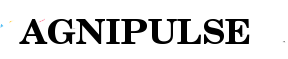
 An article by
An article by 
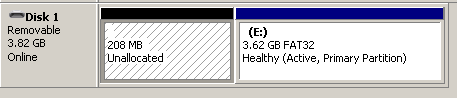







Good tutorial, but have a question, can we boot to that hidden partition……….
Grub4dos, WinPe…….
Last year I created Multi-Boot DVD with grub4dos,,, I protected the main iso by hidding all the iso files in the main iso,,,,,, in windows or ultra iso when main iso was clicked, showed empty, and I created dvd, in windows or ultraiso, it was appearing like there was nothing in it, but it was booting fine working fine,…….. but I forgot how I managed to do that.
Please help me with that. Another thing can we create Multi-Boot CD/DVD/USB with CDFS file system, I think that would do the trick.
Thanks so much
Regards
CDFS partition is unnecessary on a USB Flash Drive.
You can definitely put your bootable iso files in the hidden partition and boot from it.
Read this post for more information on creating bootable USB Flash Drives using FBinst.
http://agnipulse.com/2011/02/fbinst-universal-bootable-usb-flash-drive-tool/
Hello Bharat;
Thanks for your response, I really appreciate your efforts providing us such a good tutorials, tools and info. I utilized many of your tutorials and info,,,,,,,, specially once I was stuck with Kaspersky booting problem but your info solved that problem and your kav updater is so good, dont have to wait long for kaspersky to update defs.
Thank you so much friend.
Bharat I have two requests, if you would please help me with that regards.
1- would you please help me to create Multi-Boot CD/DVD and protect the contents of the CD/DVD by displaying,,,,I mean if some one wanna to explorer CD/DVD or try to open in ultra-iso or magic iso, it should not show the files, mean hide all the contents of the cd/dvd except some of the necessary files……as I mentioned in my lost post that I managed to do that last year, but I forgot….and can I copy protect it, if some one want to copy the dvd it wont allow it.
2- I downloaded a piece of software, that is available as a trial version concept of the build is very interesting and many companies are using the same concept. I posted that on Reboot.pro forum but no positive response yet.
Its a 27MB compressed ISO based on RAmDisk, I unpack the iso and learned that there are too boot process,, I think first boot is based on (win2k3 boot files) cause of the RAMDdisk,, and second boot is based on (winxp) boot file,, ezb is used to create first boot, then BartPe, is used to build the project, PE Commmander, Syslinux etc…….I was wondering If you could please help me with that regards, this kind of build could be very handy with freeware utills,
Here is the link to the trial ver……..http://www.mediafire.com/?9u8a76r1p7idd41
its widely available from many companies. ( http://www.top-password.com) ( http://www.windows-
key-finder.com ) so n so.
here is link for my post on reboot.pro………http://reboot.pro/15242/
I know its too much to ask………..
Thanks again.
Best Regards
Two very interesting requests!
I will definitely have a look at them and try to help you.
What exactly do you want in your second request?
Do you want to use the feature in your iso files?Or do you just want to learn how it works?
Hi Bharat;
Thank for your response again, and yes in my second request I wanna learn how to build that kind of project. with freeware utilities, that could be very handy for people like me.
I would really appreciate your help.
Thanks
Regards.
Hello Bharat;
I followed your tutorial and created partition successfully, But the problem is importing data to the partition is too slow…….so I wanna delete the partition re-create the new partition and create fba………..but it seems to me i cant delete the 1.7mb primary partition.
Thanks
Just reformat the USB Drive using Fbinst.Do not select the primary and extended options.Select the force option.
Hello Bharat;
I have question, many of the “Antivirus” software reporting (fbinsttool 1.6) has trojan virus.
Here is a report from virus.org…..Then I uploaded the tool and it reported that fbinsttool has virus.
http://r.virscan.org/report/68b3a3441d779a5eb18cffa9d7724902.html
Is it false positive or…………?
I tried to look for the post on reboot.pro,,,,,,search comes back no topic found.
Thanks.
Regards
Interesting.
I will check it.
Hi Bharat, besides the nag of the anti-virus, no drives are listed in fbinst. Could it be because I’m running 64-bit Win7?
BTW: anti-virus doesn’t say there is a virus. Just that it is downloaded from internet and the program might be malicious.
Hello I read this complete thread and its very interesting. Appreciate bharath for clarifying all doubts.
I have a question, we are planning to give usb pen drives to our staff. the moment usb pen drive inserted into computer our company branding flash file should run. this file should not be visible in the pen drive and should not be able to delete. I have seen this with one china manufacturer gifted to me a year ago.
pl. suggest
This requires you to reprogram your USB Flash Drive to include a autorun CDFS partition.
However reprogramming your USB Flash Drives involves downloading Mass Production tools which could potentially cause damage to your USB Flash Drive.
http://agnipulse.com/2011/08/remove-secure-drive-cdfs-partition-transcend-jetflash-usb-drive/
http://flashboot.ru/iflash.html
Downloading Mass Production from above link.Create an iso with your branding flash file.Then reprogram your USB Flash Drive with the autorun CDFS partition as iso file.
Now it will run automatically and nobody can delete the file.
how to re-format it and make it into original condition?
hi, how can i make the hidden partition usable again?
Reformat the USB Flash Drive with Fbinst.While reformatting untick the extended option.
hi bharat..!
i have a question, is it possible to run an autorun.inf file from the hidden partion when the usb drive is inserted..? if so how ud i go about doing it..
the reason i want to do so is for the usb drive to show my logo when inserted instead of the default drive icon.. i know ur most probably fimilar with the procedure if the file is in the drive,, but if formatted the file is lost,, so i want to make the inf file undeledeable..
hey bharat,
i want to get my flash drive to its initial state (i have an unalloted 8Mb partition), i tried formatting it again without ticking the extended box, but still in the same situation..
Pls help..
You can try reformating your USB Drive by using tools like RMPrepUSB or Bootice.
http://www.rmprepusb.com/
http://agnipulse.com/2010/04/rmprepusb-amazing-usb-formatting-tool/
http://bootice.narod.ru/
http://agnipulse.com/2010/10/easily-modify-bootsector-bootice/
Hello,
I have been searching for a good way to password protect a folder on my USB hard drive. Unfortunately, I used the password protected storage container created with Folder Lock application.
At some point, I tried to look at the storage size options by opening the locker with the main application from my computer instead of the portable version on the USB drive. This resulted in a 3mn application crash.
Following that, when I open the locker drive, all my data is gone and it’s showing all space free on the 900GB locker file on my 1TB USB drive.
Any idea on how I could possibly recover my precious files?
Thanks,
Komiga