20
2011
Install Fbinst in Ubuntu
Fbinst is a really good USB Flash Disk formatting tool.It creates universal bootable USB Flash Drives. I had previously posted about using Fbinst in Windows.In this article I will show you how you can install Fbinst and format your USB Flash Drives in Ubuntu or any other Linux Distribution.
There are no deb or rpm packages for Fbinst.So you have to compile it from the source to use it in Linux.
As of now there is no GUI interface for Fbinst in Linux.So you have to be satisfied with the command line version.
Compiling Fbinst from Source
- Download grubutil_scripts.zip and extract it to your home folder.
- Open grubutil_dirs with a text editor like gedit
- Edit the file as follows.SRCDIR=/home/username/fbinst/src
OBJDIR=/home/username/fbinst/objreplace username with your User Name
- Open terminal and execute the following the commandssudo apt-get install subversion
chmod +x grubutil_compile
chmod +x grubutil_update
PATH=$PATH:/home/username
export PATH
./grubutil_update
./grubutil_compile - Now you can execute fbinst.it will be located in the fbinst/obj folder

Install Grub4Dos to your USB Flash Drive using Fbinst in Ubuntu
Grub4Dos is a very powerful and versatile bootloader with many features.I always use Grub4Dos as the bootloader in my bootable USB Flash Drives.
- Download AutoFbinst and extract grldr and fb.txt to /home/username/fbinst/obj
- Open Terminal and navigate to the fbinst folder.cd fbinst/obj
- To view Fbinst help./fbinst -h
- View list of USB Drives connected.Note down the correct hd number.In my case it was (hd1)sudo ./fbinst -l
You must run fbinst as root.
- Formating your USB Flash Drive and installing grub4dos boot loader.
Execute the following instructions one by one.Make sure you enter the correct hd number.In this case it is hd1.In your case it maybe hd2 or hd3 depending on the number of USB Flash Drives connected to the computer.
Never enter hd0 as it your primary hard disk.sudo ./fbinst "(hd1)" format --force --fat32
sudo ./fbinst "(hd1)" add grldr grldr
sudo ./fbinst "(hd1)" add-menu fb.cfg fb.txt - You can now copy your menu.lst and other boot files to your USB Drive.
HIDIR – Wireless Programmable HID »
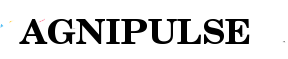
 An article by
An article by 





I tried your solution. It works perfectly.
After I formatted and prepared USB device I have to physically disconnect and reconnect the device to be able to mount it?
Is there a workaround for this? Have you been experiencing the same
problem?
The link provided is expired, can you please update
The download link for the source code results in a 404. Can you kindly provide a new link? I’ve been searching on google with no success