22
2009
Test Bootable ISO and Live CD/DVD without restarting you Computer
Nowadays Operating Systems are shipped in bootable CD/DVDs.You can boot from these bootable CD/DVD by just inserting it and restarting the computer.(Assuming your first boot device is your CD/DVD ROM drive).
Some operating systems like Ubuntu boot into a fully fledged desktop.Such bootable CDs are called live CDs.
A live CD or live DVD is a CD or DVD containing a bootable computer operating system. Live CDs are unique in that they have the ability to run a complete, modern operating system on a computer hard disk drive.
Most of these bootable CD/DVDs are available on the Internet in the form of ISO files.These ISO files can be written to CD/DVD using a CD Writing Software like Nero.
An ISO image is an archive file (also known as a disk image) of an optical disc in a format defined by the International Organization for Standardization (ISO). This format is supported by many software vendors. ISO image files typically have a file extension of .iso.
You can easily test a bootable ISO images without burning it to a CD/DVD by using a Virtual Machine.This prevents wastage of CDs and DVDs.You also save a lot of time as bootable ISO images load faster in Virtual Machines than normal bootable CDs in your Physical System.You also avoid restarting your computer.
In case you have already burnt the ISO images to a CD/DVD or if you happen to possess a bootable CD/DVD you can test it without restarting your computer.

MobaLiveCD
MobaLiveCD is a freeware that will run your LiveCD on Windows thanks to the excellent emulator called “Qemu”.
MobaLiveCD allows you to test your LiveCD with a single click : after downloading the ISO image file of your favorite LiveCD, you just have to start it in MobaLiveCD and here you are, without the need to burn a CD-Rom or to reboot your computer.
It is a light and portable application, packaged in a single executable of 1.6MB only.
VirtualBox is a powerful x86 virtualization product for enterprise as well as home use.It is one of the best open source tools to create and run Virtual Machines.
You can easily test bootable ISO and bootable CD/DVD in Virtualbox.

Virtual Box
- Download and Install Virtual box from http://www.virtualbox.org/
- Start Virtual box and click on New to create a new Virtual Machine.
- Click Next.Give a name to your Virtual Machine.
- Choose the the type of Operating System and Version.Choose Other if you are unsure about the Operating System and its Version.Click next
- Since we are only testing a Live CD , a hard disk is not required.So just click next in the Virtual Hard Disk Window.
 You will get a warning saying that a hard disk has not been attached to the virtual Machine.Click on Continue.
You will get a warning saying that a hard disk has not been attached to the virtual Machine.Click on Continue.- Click Finish.
- Your Virtual Machine will appear in the left pane.Right Click on it and select Settings.
- Click on CD/DVD ROM.Tick “Mount CD/DVD ROM”

- You can either choose your Physical CD/DVD ROM or a bootable ISO image.
- Click OK and Click on Start in the main Window to Launch the Virtual Machine.
- The virtual machine will boot from the bootable ISO or CD and you can test it on your Virtual Machine.


Test bootable USB drive without restarting your computer »
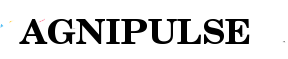
 An article by
An article by 





this is amazing.
good work
Thanks you…